坐标轴最小和值
为了在图表上显示特定区域,可以手动设置坐标轴的最小值和值。
from openpyxl import Workbook from openpyxl.chart import ( ScatterChart, Reference, Series, ) wb = Workbook() ws = wb.active ws.append(['X', '1/X']) for x in range(-10, 11): if x: ws.append([x, 1.0 / x]) chart1 = ScatterChart() chart1.title = "Full Axes" chart1.x_axis.title = 'x' chart1.y_axis.title = '1/x' chart1.legend = None chart2 = ScatterChart() chart2.title = "Clipped Axes" chart2.x_axis.title = 'x' chart2.y_axis.title = '1/x' chart2.legend = None chart2.x_axis.scaling.min = 0 chart2.y_axis.scaling.min = 0 chart2.x_axis.scaling.max = 11 chart2.y_axis.scaling.max = 1.5 x = Reference(ws, min_col=1, min_row=2, max_row=22) y = Reference(ws, min_col=2, min_row=2, max_row=22) s = Series(y, xvalues=x) chart1.append(s) chart2.append(s) ws.add_chart(chart1, "C1") ws.add_chart(chart2, "C15") wb.save("minmax.xlsx")

在某些情况下,如上面代码所示,设置坐标轴范围实际上等同于显示数据的子范围。对于大型数据集,使用Excel或者Open/Libre Office来绘制散点图(可能还有其他)时,选择数据子集方式要比设置坐标轴范围的速度更快。
对数缩放
x轴和y轴都可以对数缩放。对数的基可以设置为任何有效的浮点。如果x轴按对数缩放,则将丢弃区域中的负值。
from openpyxl import Workbook from openpyxl.chart import ( ScatterChart, Reference, Series, ) import math wb = Workbook() ws = wb.active ws.append(['X', 'Gaussian']) for i, x in enumerate(range(-10, 11)): ws.append([x, "=EXP(-(($A${row}/6)^2))".format(row = i + 2)]) chart1 = ScatterChart() chart1.title = "No Scaling" chart1.x_axis.title = 'x' chart1.y_axis.title = 'y' chart1.legend = None chart2 = ScatterChart() chart2.title = "X Log Scale" chart2.x_axis.title = 'x (log10)' chart2.y_axis.title = 'y' chart2.legend = None chart2.x_axis.scaling.logBase = 10 chart3 = ScatterChart() chart3.title = "Y Log Scale" chart3.x_axis.title = 'x' chart3.y_axis.title = 'y (log10)' chart3.legend = None chart3.y_axis.scaling.logBase = 10 chart4 = ScatterChart() chart4.title = "Both Log Scale" chart4.x_axis.title = 'x (log10)' chart4.y_axis.title = 'y (log10)' chart4.legend = None chart4.x_axis.scaling.logBase = 10 chart4.y_axis.scaling.logBase = 10 chart5 = ScatterChart() chart5.title = "Log Scale Base e" chart5.x_axis.title = 'x (ln)' chart5.y_axis.title = 'y (ln)' chart5.legend = None chart5.x_axis.scaling.logBase = math.e chart5.y_axis.scaling.logBase = math.e x = Reference(ws, min_col=1, min_row=2, max_row=22) y = Reference(ws, min_col=2, min_row=2, max_row=22) s = Series(y, xvalues=x) chart1.append(s) chart2.append(s) chart3.append(s) chart4.append(s) chart5.append(s) ws.add_chart(chart1, "C1") ws.add_chart(chart2, "I1") ws.add_chart(chart3, "C15") ws.add_chart(chart4, "I15") ws.add_chart(chart5, "F30") wb.save("log.xlsx")
这将生成五个类似的图表:
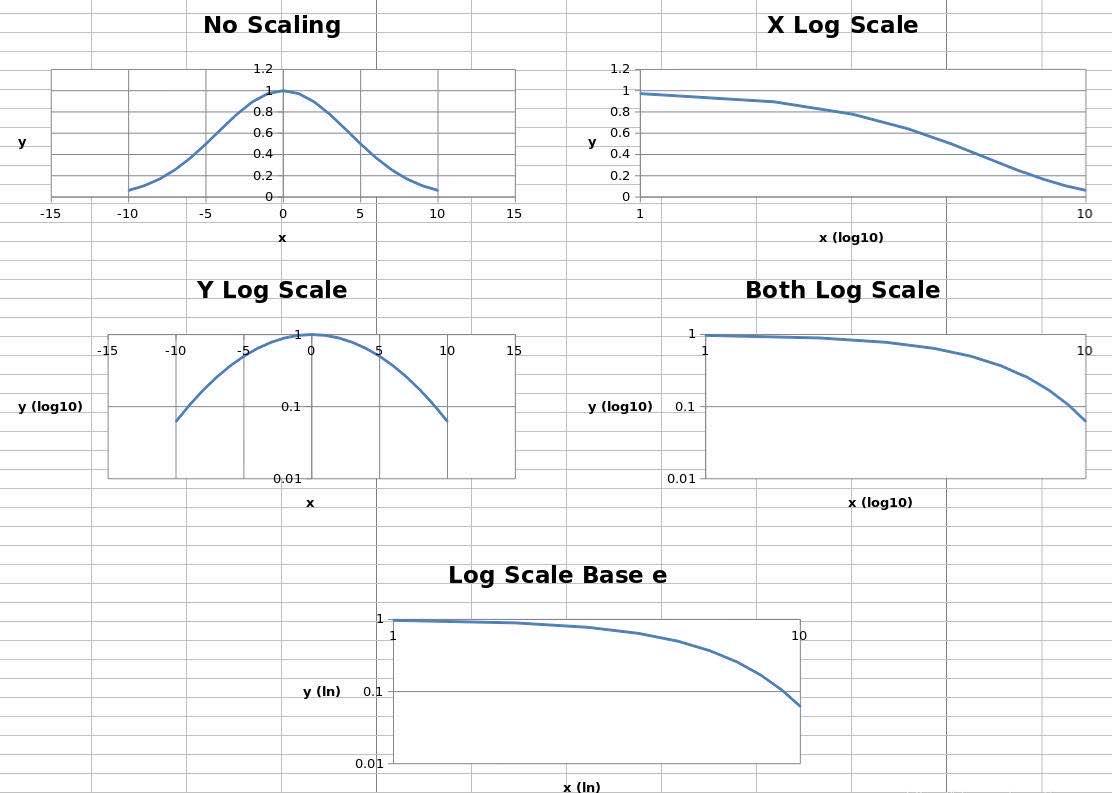
五张图使用了相同的数据。其中,第一个图未缩放,第二和三张图分别缩放了X和Y轴,第四张图XY轴均进行了缩放,对数基数设置为10;最后的图表XY轴均进行了缩放,但对数的底设置为e。
轴线方向
坐标轴可以正常显示,也可以反向显示。
轴方向由orientation属性控制,minMax表示正向,maxMin表示反向。
from openpyxl import Workbook from openpyxl.chart import ( ScatterChart, Reference, Series, ) wb = Workbook() ws = wb.active ws["A1"] = "Archimedean Spiral" ws.append(["T", "X", "Y"]) for i, t in enumerate(range(100)): ws.append([t / 16.0, "=$A${row}*COS($A${row})".format(row = i + 3), "=$A${row}*SIN($A${row})".format(row = i + 3)]) chart1 = ScatterChart() chart1.title = "Default Orientation" chart1.x_axis.title = 'x' chart1.y_axis.title = 'y' chart1.legend = None chart2 = ScatterChart() chart2.title = "Flip X" chart2.x_axis.title = 'x' chart2.y_axis.title = 'y' chart2.legend = None chart2.x_axis.scaling.orientation = "maxMin" chart2.y_axis.scaling.orientation = "minMax" chart3 = ScatterChart() chart3.title = "Flip Y" chart3.x_axis.title = 'x' chart3.y_axis.title = 'y' chart3.legend = None chart3.x_axis.scaling.orientation = "minMax" chart3.y_axis.scaling.orientation = "maxMin" chart4 = ScatterChart() chart4.title = "Flip Both" chart4.x_axis.title = 'x' chart4.y_axis.title = 'y' chart4.legend = None chart4.x_axis.scaling.orientation = "maxMin" chart4.y_axis.scaling.orientation = "maxMin" x = Reference(ws, min_col=2, min_row=2, max_row=102) y = Reference(ws, min_col=3, min_row=2, max_row=102) s = Series(y, xvalues=x) chart1.append(s) chart2.append(s) chart3.append(s) chart4.append(s) ws.add_chart(chart1, "D1") ws.add_chart(chart2, "J1") ws.add_chart(chart3, "D15") ws.add_chart(chart4, "J15") wb.save("orientation.xlsx")
这将生成四个图表,其中每个可能的方向组合的轴如下所示:
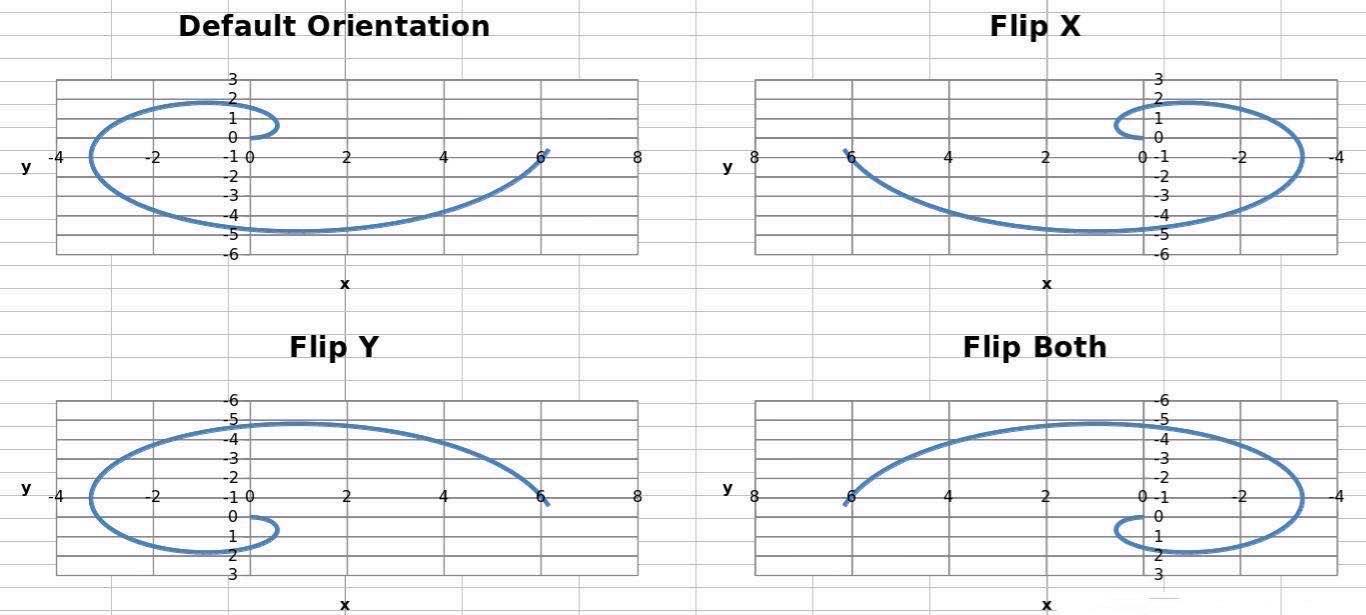
小伙伴们可以根据自己的需求,生成不同的图表~如需了解更多python实用知识,点击进入PyThon学习网教学中心。






